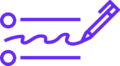Pinterest isn’t just a social network for DIY projects, recipes, and travel inspiration—it’s also a powerful visual search engine and marketing tool for businesses. With over 450 million monthly active users, Pinterest offers massive opportunities for brands to showcase their products, drive website traffic, and boost sales.
If you’re looking to tap into Pinterest’s marketing potential, creating a Pinterest Business Account is your first step. In this comprehensive guide, we’ll walk you through how to create a Pinterest business account, the benefits of having one, and tips to optimize your profile for success.
Why Choose a Pinterest Business Account?
Before diving into the setup process, let’s clarify why a Pinterest Business Account is the better choice over a personal one.
Key Benefits:
- Analytics Access: Track impressions, clicks, engagement, and audience demographics.
- Advertising Tools: Run promoted Pins and paid campaigns directly.
- Rich Pins: Add extra details like pricing, availability, or product info automatically.
- Website Claiming: Gain credibility and access additional insights from your site.
- Enhanced Branding: Add your business name, logo, and website to boost trust.
Step 1: Go to Pinterest for Business
Start by visiting the official Pinterest for Business landing page:
👉 https://business.pinterest.com
Click the “Sign up” or “Join as a business” button.
💡 If you already have a personal Pinterest account, you can convert it into a business account (more on that below).
Step 2: Create Your Business Profile
You’ll be prompted to fill out a few key details:
- Email Address
- Password
- Your Business Name
- Website (optional but recommended)
- Business Type (Choose the category that best fits your brand)
- Country and Language
Click Create Account to proceed.
Step 3: Customize Your Pinterest Business Profile
Once your account is created, it’s time to make it look professional and brand-focused.
Add Your Profile Details:
- Profile Picture: Upload a high-resolution logo or professional image (recommended size: 165 x 165 pixels).
- Username: Choose a unique and relevant Pinterest handle (e.g., @yourbrandname).
- About Section: Write a concise, keyword-rich bio describing your business.
- Website URL: Add your official website to drive traffic and improve trust.
🧠 SEO Tip: Use keywords in your bio to increase Pinterest search visibility (e.g., “handmade jewelry,” “fitness coach,” “digital marketing agency”).
Step 4: Claim Your Website
Claiming your website allows Pinterest to track content from your domain and show attribution.
How to Do It:
- Go to Settings > Claim
- Enter your website URL
- Choose one of the following verification methods:
- Add HTML tag to your site’s
<head>section - Upload an HTML file to your website root directory
- Verify via DNS with your domain host
- Add HTML tag to your site’s
Once verified, you’ll get access to analytics and your profile picture will show next to Pins from your site.
Step 5: Enable Rich Pins (Optional but Powerful)
Rich Pins provide more context about your content by pulling metadata from your site.
Types of Rich Pins:
- Product Pins: Include pricing, availability, and product descriptions.
- Article Pins: Show headlines, authors, and a summary.
- Recipe Pins: Display ingredients, cooking time, and servings.
To enable Rich Pins:
- Add appropriate meta tags to your site (Open Graph or Schema.org)
- Validate using the Rich Pin Validator
- Apply for approval (usually takes a few hours)
Step 6: Create Your First Boards
Boards are the backbone of your Pinterest strategy. They organize your content and help users discover your niche.
Tips for Creating Boards:
- Use Keyword-Rich Names (e.g., “Healthy Meal Prep Ideas” instead of just “Food”)
- Write a Board Description: Add relevant keywords for SEO.
- Choose a Cover Pin that visually represents the board’s theme.
Start with 5–10 boards related to your products or services.
Step 7: Start Pinning High-Quality Content
The key to Pinterest growth is consistent, valuable, and visually appealing content.
Content Types to Pin:
- Original content from your website or blog
- Product images or mockups
- Infographics and how-to guides
- Inspirational quotes related to your niche
🎯 Pro Tip: Use vertical images (1000 x 1500 px) with clear branding and text overlays for best engagement.
Step 8: Install the Pinterest Tag (Optional)
If you plan to run ads or want advanced tracking, add the Pinterest Tag to your website. This helps track user actions like sign-ups, purchases, and cart additions.
How to Add It:
- Go to Ads Manager > Conversion > Pinterest Tag
- Follow the setup instructions or use plugins like Google Tag Manager or Shopify integrations
Step 9: Promote Your Pinterest Account
Don’t forget to promote your new Pinterest business account across other platforms:
- Add a Pinterest follow button to your website
- Share your Pinterest link in email footers
- Cross-promote pins on Instagram, Facebook, and LinkedIn
- Embed boards or pins on your blog
Step 10: Monitor Analytics and Optimize
With a business account, you can now access Pinterest Analytics under the “Analytics” tab.
Key Metrics to Track:
- Impressions: How many times your Pins are seen
- Outbound Clicks: Clicks to your website
- Saves: Pins saved by users
- Engagement Rate: Interactions vs. impressions
Use this data to understand what content performs best and refine your strategy.
Bonus: How to Convert a Personal Pinterest Account to Business
If you already have a personal account, converting it to a business account is simple:
- Log in to your account
- Click the three dots in the top-right corner > Settings
- Navigate to Account Management
- Click Convert to Business Account
- Follow the prompts to enter your business info
Common Mistakes to Avoid
- ❌ Using low-quality or horizontal images
- ❌ Skipping keyword optimization
- ❌ Not claiming your website
- ❌ Being inconsistent with pinning
- ❌ Ignoring analytics and trends
Stay active, pin consistently, and focus on value-driven content to grow organically.
Final Thoughts
Creating a Pinterest Business Account is a crucial step for any entrepreneur, blogger, or brand looking to increase visibility and drive targeted traffic. With the right setup and content strategy, Pinterest can become one of your top-performing marketing channels.
Whether you’re selling physical products, offering services, or growing a blog, now is the perfect time to join the millions of businesses thriving on Pinterest.
Frequently Asked Questions (FAQ)
Q1: Is a Pinterest Business Account free?
Yes! Creating and using a Pinterest business account is completely free, although there are paid ad options if you want to boost your visibility.
Q2: Can I switch back to a personal account later?
Yes, you can revert to a personal account anytime through the settings.
Q3: Do I need a website to create a business account?
No, but it’s highly recommended to have one to claim, track, and drive traffic from Pinterest.
Q4: How often should I post on Pinterest?
Aim to post 5–15 Pins per day. Consistency is more important than volume.
If you’re ready to build a stronger brand presence online, Pinterest is a smart and strategic platform. Follow the steps above to get started today and unlock new growth opportunities for your business.