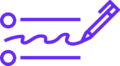Introduction
Your WiFi network is the gateway to your digital life—connecting smartphones, laptops, smart TVs, and IoT devices. However, an unsecured WiFi network can expose you to hackers, identity theft, and cyberattacks.
This guide covers the best ways to secure your WiFi network, prevent unauthorized access, and protect your data from cybercriminals.
Why WiFi Security Matters
An unsecured WiFi network can lead to:
- Data theft (hackers stealing passwords, bank details)
- Malware infections (ransomware, spyware)
- Illegal activities (someone using your network for cybercrime)
- Slow internet speeds (due to unauthorized users)
Statistics:
- 30% of home WiFi networks are vulnerable to hacking (Avast)
- Weak WiFi security contributes to 53% of IoT device breaches (Symantec)
12 Best Ways to Secure Your WiFi Network
1. Change the Default Router Login Credentials
Most routers come with default usernames (e.g., “admin”) and passwords (e.g., “password”), which hackers easily exploit.
✅ How to Fix:
- Access your router settings (usually via
192.168.1.1or192.168.0.1). - Change the admin username and set a strong password (e.g.,
R0uter@Secure#2024!).
2. Use Strong WiFi Encryption (WPA3 or WPA2)
Older encryption (WEP, WPA) is easily hacked. Always use:
- WPA3 (most secure)
- WPA2 (if WPA3 isn’t available)
❌ Avoid: WEP (outdated & insecure)
3. Set a Strong WiFi Password
A weak WiFi password lets hackers brute-force their way in.
✅ Best Practices:
- Use 12+ characters with uppercase, lowercase, numbers, and symbols.
- Example:
Sunset@Mountain$2024!
4. Disable WPS (WiFi Protected Setup)
WPS allows easy device connections but has security flaws (PIN brute-forcing).
✅ How to Disable:
- Go to router settings → Turn off WPS.
5. Enable a Firewall
A router firewall blocks malicious traffic.
✅ How to Enable:
- Check router settings → Enable SPI Firewall.
6. Hide Your WiFi Network (Disable SSID Broadcast)
Prevents your network from appearing in public WiFi lists.
✅ How to Hide:
- Router settings → Disable SSID Broadcast.
- Manually connect devices by entering the network name (SSID) and password.
7. Use a Guest Network for Visitors
Prevents guests from accessing your main network devices (smart home gadgets, NAS).
✅ How to Set Up:
- Router settings → Enable Guest Network.
- Set a separate password and limit bandwidth if possible.
8. Disable Remote Router Management
Hackers can access your router remotely if this feature is enabled.
✅ How to Disable:
- Router settings → Turn off Remote Management.
9. Keep Router Firmware Updated
Outdated firmware has security vulnerabilities.
✅ How to Update:
- Check router settings → Firmware Update.
- Enable automatic updates if available.
10. Use MAC Address Filtering
Allows only specific devices to connect.
✅ How to Enable:
- Find your device’s MAC address (
ipconfig /allon Windows,ifconfigon Mac/Linux). - Router settings → Add allowed MAC addresses.
11. Disable UPnP (Universal Plug and Play)
UPnP can be exploited by malware to bypass firewalls.
✅ How to Disable:
- Router settings → Turn off UPnP.
12. Monitor Connected Devices
Check for unauthorized users regularly.
✅ How to Check:
- Router settings → Connected Devices List.
- Use apps like Fing or Who Is On My WiFi.
Advanced WiFi Security Tips
✔ Use a VPN on Your Router – Encrypts all connected devices.
✔ Set Up a VLAN for IoT Devices – Isolates smart gadgets from main network.
✔ Enable DNS Filtering – Blocks malicious websites (use OpenDNS or Cloudflare DNS).
What to Do If Your WiFi Is Hacked?
- Disconnect all devices.
- Change WiFi password immediately.
- Update router firmware.
- Enable stronger encryption (WPA3).
- Scan devices for malware.
Conclusion: Keep Your WiFi Safe
Securing your WiFi network is essential to prevent cyberattacks. Follow these steps:
- Change default router credentials.
- Use WPA3/WPA2 encryption.
- Set a strong WiFi password.
- Disable WPS & UPnP.
- Monitor connected devices.
By implementing these security measures, you can protect your home network from hackers and enjoy safe browsing.
WiFi Security Checklist
🔒 Changed default router login?
🔒 Using WPA3/WPA2 encryption?
🔒 Strong WiFi password set?
🔒 WPS & UPnP disabled?
🔒 Firmware updated?
🔒 Guest network enabled?
🔒 Firewall turned on?
Stay secure and browse safely! 🚀