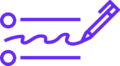Android is the world’s most popular mobile operating system, powering billions of devices globally. Its open-source nature and wide app ecosystem make it incredibly versatile but also expose it to various security risks. Malware on Android can range from intrusive adware and spyware to more dangerous ransomware and banking trojans.
Once malware infects an Android device, it can cause performance issues, data theft, battery drain, and privacy invasions. In some cases, it can even lock you out of your own device or steal sensitive banking information. If you suspect your Android device is infected with malware, it’s crucial to act quickly. This guide will walk you through the signs of infection, how to remove malware from Android, and how to prevent future infections.
Signs Your Android Device Might Have Malware
Before jumping into removal methods, it’s important to recognize the warning signs of malware infection. Here are the common indicators:
1. Unusual Battery Drain
Malware often runs in the background, consuming CPU resources and draining your battery faster than normal.
2. Overheating Device
Malicious apps may run intensive tasks without your knowledge, causing your phone to heat up even when idle.
3. Increased Data Usage
Spyware or adware might connect to remote servers or display intrusive ads, leading to unexpected spikes in your mobile data usage.
4. Frequent Pop-Ups or Ads
Adware often bombards you with pop-ups, ads, or redirects, even outside your browser or apps.
5. Slow Performance
An infected device may become sluggish due to unauthorized apps running processes in the background.
6. Unfamiliar Apps
If you notice apps you never downloaded, they might be part of a malware payload.
7. Strange Behavior
If your phone is sending SMS messages, emails, or making calls without your permission, it’s likely compromised.
How to Remove Malware from Android Devices
If you suspect your Android device is infected with malware, follow these steps to remove it safely.
Step 1: Enter Safe Mode
Safe Mode disables all third-party apps, allowing you to isolate and remove malicious software.
How to enter Safe Mode:
- Press and hold your device’s power button.
- When the power menu appears, tap and hold “Power Off.”
- You should see an option to reboot into Safe Mode. Tap “OK.”
Once in Safe Mode, check if the suspicious behavior stops. If it does, the problem likely lies with a third-party app.
Step 2: Identify and Remove Malicious Apps
While in Safe Mode:
- Open Settings > Apps (or Apps & notifications depending on your Android version).
- Look for unfamiliar or suspicious apps. Pay attention to apps you didn’t install or those installed shortly before you noticed issues.
- Select the suspicious app and tap Uninstall.
Tip: Be cautious not to remove critical system apps. If unsure, Google the app name to verify its legitimacy.
Step 3: Use a Trusted Mobile Antivirus
Manually identifying malware can be challenging. To ensure thorough cleaning, install a reputable mobile antivirus app.
Recommended antivirus apps for Android:
- Bitdefender Mobile Security
- Norton Mobile Security
- Malwarebytes for Android
- Avast Mobile Security
- Kaspersky Mobile Antivirus
Run a full system scan and follow the app’s recommendations to remove detected threats.
Step 4: Clear Cache and Browser Data
Some forms of adware or redirect malware live inside your browser cache or cookies.
How to clear browser data:
- Open your browser (e.g., Chrome).
- Go to Settings > Privacy & Security.
- Tap Clear browsing data.
- Select Cookies, site data, and Cached images and files.
- Tap Clear data.
This removes potentially malicious scripts and cookies.
Step 5: Update Your Device and Apps
Many malware infections exploit vulnerabilities in outdated software.
To update your device:
- Go to Settings > System > System update.
- Download and install any available updates.
To update apps:
- Open Google Play Store.
- Tap your profile icon > Manage apps & device.
- Tap Update all.
Step 6: Reset Device to Factory Settings (Last Resort)
If malware persists even after following the above steps, a factory reset may be necessary.
Warning: This erases all data on your device. Back up important data before proceeding.
How to perform a factory reset:
- Go to Settings > System > Reset options.
- Select Erase all data (factory reset).
- Confirm the action and follow the on-screen instructions.
After the reset, set up your device as new, avoiding restoration from potentially infected backups.
How to Prevent Malware from Infecting Your Android
Prevention is better than cure. Here are best practices to protect your Android device from future infections:
1. Install Apps Only from Trusted Sources
Only download apps from the Google Play Store or trusted sources. Avoid sideloading APK files unless you are sure of their authenticity.
2. Read App Reviews and Check Permissions
Before installing an app, read user reviews and check the permissions it requests. Be wary of apps asking for unnecessary access.
3. Keep Your Software Updated
Always keep your Android OS and apps updated to patch vulnerabilities.
4. Use Mobile Security Software
A good antivirus app can provide real-time protection, block malicious websites, and scan apps before they install.
5. Enable Google Play Protect
Google Play Protect is built into Android and scans apps for threats.
To check if it’s on:
- Open Google Play Store.
- Tap your profile icon.
- Select Play Protect and ensure it’s active.
6. Avoid Clicking Suspicious Links or Emails
Be cautious of phishing links in SMS, emails, or social media. Always verify links before clicking.
7. Avoid Public Wi-Fi Without a VPN
When using public Wi-Fi, use a VPN to encrypt your data and prevent attackers from intercepting your communications.
Conclusion
While Android devices are not as prone to malware as some other platforms, the threat is still very real and growing. Recognizing the early warning signs of malware, acting swiftly to remove infections, and implementing good security habits can keep your device safe and your data secure.
By following the steps outlined in this guide—using Safe Mode, removing suspicious apps, scanning with antivirus, and practicing safe browsing—you can regain control of your device and prevent future attacks.
Remember, staying vigilant and adopting proactive security measures is the most effective defense against malware on Android.