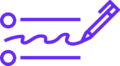Spam calls have become a major nuisance worldwide, and iPhone users are no exception. These unwanted calls—from telemarketers, scammers, robocalls, and fraudulent numbers—disrupt your day and sometimes pose security risks. Luckily, Apple has built-in features and third-party tools that help you block spam calls on iPhone effectively.
In this comprehensive guide, we’ll explore multiple proven ways to block spam calls on your iPhone in 2025, including native settings, carrier services, and trusted apps to keep your phone safe and quiet.
Why Is Blocking Spam Calls on iPhone Important?
- Privacy and security: Spam calls often try to scam you or steal personal information.
- Avoid disruptions: Constant spam calls interrupt your work, family time, or sleep.
- Save time: No need to answer or screen calls manually.
- Reduce stress: Peace of mind knowing unwanted callers are blocked or filtered automatically.
How to Block Spam Calls on iPhone: Step-by-Step Methods
1. Use the Built-In Silence Unknown Callers Feature
Apple introduced the Silence Unknown Callers feature in iOS 13, which silences calls from numbers not in your contacts, recent calls, or Siri Suggestions.
How to enable Silence Unknown Callers:
- Open Settings on your iPhone.
- Scroll down and tap Phone.
- Tap Silence Unknown Callers.
- Toggle the switch to On.
What happens: Calls from unknown numbers go straight to voicemail and appear in your recent calls list, but your phone won’t ring or vibrate.
Pros:
- Free and easy to activate.
- Automatically filters many spam calls.
- No need for extra apps.
Cons:
- You might miss legitimate calls from new contacts or businesses.
2. Block Specific Spam Numbers Manually
If you receive repeated spam calls from the same number, you can block that number manually.
Steps to block a specific caller:
- Open the Phone app and go to the Recents tab.
- Find the spam number you want to block.
- Tap the Info (i) icon next to the number.
- Scroll down and select Block this Caller.
- Confirm by tapping Block Contact.
What happens: Blocked numbers can’t call, message, or FaceTime you.
3. Enable Carrier Spam Protection Services
Many cellular carriers offer built-in spam detection and blocking services, often for free or as part of premium plans.
Here are some popular carrier services:
- AT&T Call Protect: Detects and blocks fraud calls automatically; offers spam alerts.
- Verizon Call Filter: Identifies spam calls, allows blocking, and reports suspicious numbers.
- T-Mobile Scam Shield: Provides scam blocking, caller ID, and risk meter.
- Sprint Call Screener: Screens unknown calls and lets you block or allow callers.
How to activate:
Check your carrier’s app in the App Store or their website for setup instructions. Some services integrate directly with your iPhone’s Phone app.
4. Use Third-Party Spam Call Blocker Apps
There are several highly rated third-party apps specifically designed to identify and block spam calls on iPhone.
Top spam call blocker apps for iPhone:
- Hiya: Real-time spam detection, caller ID, automatic blocking.
- Truecaller: Community-based spam list, call blocking, caller ID.
- RoboKiller: Uses AI to block robocalls and spam calls; includes spam call answering bots.
- Nomorobo: Blocks robocalls and telemarketers using a constantly updated blacklist.
How to use these apps:
- Download the app from the App Store.
- Open Settings > Phone > Call Blocking & Identification.
- Enable the app under Allow These Apps to Block Calls and Provide Caller ID.
- Open the app and follow setup instructions.
Pros:
- More advanced spam detection and customization.
- Regular updates with new spam numbers.
- Some apps provide extra features like caller ID and spam reporting.
Cons:
- May require subscription for premium features.
- Can consume additional battery and data.
5. Report Spam Calls to Apple and Carriers
Reporting spam calls helps improve spam detection algorithms and protects other users.
How to report spam calls:
- If you receive a spam call, you can report it in third-party apps like Truecaller or Hiya.
- Forward the spam call message to your carrier’s spam reporting number (e.g., 7726 for many carriers).
- Use Apple’s Report Junk feature in iMessage when you receive spam texts.
6. Use Do Not Disturb Mode with Custom Settings
Do Not Disturb (DND) mode can help you filter calls during specific times or situations.
How to customize Do Not Disturb to block unknown calls:
- Go to Settings > Focus > Do Not Disturb.
- Under Allowed Notifications, choose People.
- Allow calls from Contacts Only.
- Activate DND manually or schedule it during important times.
Calls from unknown numbers will be silenced, but contacts can still reach you.
Extra Tips to Avoid Spam Calls on iPhone
- Don’t answer calls from unknown numbers.
- Avoid clicking links or providing information if you accidentally answer.
- Register your number on the National Do Not Call Registry (USA) or equivalent in your country.
- Avoid sharing your phone number on public websites or forms.
- Update your iPhone regularly to benefit from the latest security patches.
Frequently Asked Questions (FAQs)
Q1: Will enabling Silence Unknown Callers block all spam calls?
A: It blocks calls from numbers not in your contacts or recent calls but may not catch spam calls spoofing known numbers.
Q2: Can I unblock a number if I accidentally block it?
A: Yes. Go to Settings > Phone > Blocked Contacts, find the number, and tap Unblock.
Q3: Are third-party spam blockers safe to use?
A: Most are safe if downloaded from the official App Store and come from reputable developers.
Q4: Does blocking spam calls affect iMessage or FaceTime?
A: Yes, blocked numbers cannot contact you through calls, messages, or FaceTime.
Conclusion
Blocking spam calls on your iPhone in 2025 has never been easier thanks to Apple’s built-in features, carrier services, and powerful third-party apps. Whether you enable Silence Unknown Callers, manually block numbers, or use apps like Hiya and Truecaller, you can significantly reduce interruptions and protect yourself from scams.
Combine these methods with good phone hygiene and reporting spam calls to your carrier to enjoy a safer, quieter calling experience. Start implementing these tips today and reclaim control over your iPhone’s incoming calls!