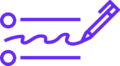WhatsApp is one of the most popular messaging apps worldwide, used for personal chats, business communications, and sharing important moments. But what happens when you accidentally delete an important message or chat thread? Losing crucial WhatsApp messages can be stressful, especially if they contain valuable information or memories.
The good news is, in most cases, recovering deleted WhatsApp messages is possible. Whether you use an Android or iPhone, there are several proven methods to retrieve lost WhatsApp chats.
This comprehensive guide will walk you through the best ways to recover deleted WhatsApp messages in 2025, including official backup methods, third-party tools, and tips to prevent future data loss.
Can You Recover Deleted WhatsApp Messages?
Yes, deleted WhatsApp messages can often be restored — but how easy it is depends on your backup settings and how soon you act after deletion.
WhatsApp automatically backs up your chat history daily, weekly, or monthly depending on your settings, either to:
- Google Drive for Android users
- iCloud for iPhone users
If your deleted messages are included in a recent backup, you can restore them by reinstalling WhatsApp and recovering the chat history from the backup.
How to Recover Deleted WhatsApp Messages on Android
1. Restore WhatsApp Messages Using Google Drive Backup
This is the simplest and most reliable way to recover deleted WhatsApp messages on Android.
Step-by-step:
- Check Backup Status:
- Open WhatsApp.
- Tap the three dots (menu) > Settings > Chats > Chat Backup.
- Check the last backup date and time under “Google Drive settings”.
- Uninstall WhatsApp:
- Go to your device’s Settings > Apps > WhatsApp.
- Tap Uninstall.
- Reinstall WhatsApp:
- Download and install WhatsApp from the Google Play Store.
- Restore Backup:
- Open WhatsApp and verify your phone number.
- WhatsApp will detect the available Google Drive backup.
- Tap Restore and wait for the process to complete.
Important: You must use the same Google account and phone number linked to your backup.
2. Restore WhatsApp Messages from Local Backup
Android devices keep a local backup of WhatsApp chats on your phone’s storage, usually updated every day at 2 AM.
Steps to restore from local backup:
- Use a file manager app to navigate to:
Internal Storage > WhatsApp > Databases
- You will see files like
msgstore-YYYY-MM-DD.1.db.crypt12(dated backups) andmsgstore.db.crypt12(latest backup). - Rename the most recent backup you want to restore (e.g.,
msgstore-2025-05-15.1.db.crypt12) tomsgstore.db.crypt12. - Uninstall WhatsApp, reinstall it, and verify your phone number.
- When prompted, tap Restore to retrieve your local backup.
Note: Local backups are stored only for 7 days, so act fast.
3. Recover Deleted Messages Without Backup
If you don’t have any backups, recovering deleted WhatsApp messages becomes trickier but not impossible.
You can try using third-party data recovery tools like:
- Dr.Fone – Data Recovery (Android)
- Tenorshare UltData for Android
- iMobie PhoneRescue
These tools scan your device’s internal storage to recover deleted WhatsApp data but may require a computer and sometimes root access.
Warning: Use reputable software and be cautious about privacy and security risks.
How to Recover Deleted WhatsApp Messages on iPhone
1. Restore WhatsApp Messages Using iCloud Backup
If you have iCloud backup enabled for WhatsApp, you can restore deleted messages easily.
Follow these steps:
- Open WhatsApp and go to Settings > Chats > Chat Backup.
- Check the last backup date and ensure that iCloud Backup is enabled.
- Delete WhatsApp from your iPhone.
- Go to the App Store, reinstall WhatsApp, and verify your phone number.
- When prompted, tap Restore Chat History to download chats from iCloud.
Important: Use the same Apple ID and phone number linked to the backup.
2. Recover WhatsApp Messages via iTunes Backup
If you regularly backup your iPhone to your computer via iTunes or Finder (macOS Catalina+), your WhatsApp data may be included in that backup.
How to restore:
- Connect your iPhone to your computer.
- Open iTunes or Finder and select your device.
- Choose Restore Backup and select the most relevant backup containing WhatsApp data.
- Confirm and wait for the process to finish.
Note that this restores your entire iPhone backup, so you may lose data created after the backup date.
3. Use Third-Party Software to Recover WhatsApp on iPhone
Several iPhone data recovery tools can extract WhatsApp messages without full device restore:
- Dr.Fone – Data Recovery (iOS)
- Tenorshare UltData for iPhone
- iMobie PhoneRescue for iOS
These apps scan your iPhone and iCloud backups to recover deleted WhatsApp messages selectively.
Tips to Prevent WhatsApp Message Loss in the Future
- Enable automatic backups: Set WhatsApp to back up daily on Google Drive or iCloud.
- Regularly check backup status: Ensure your backups are completing without errors.
- Export important chats: WhatsApp allows you to export chat history via email or cloud storage.
- Avoid uninstalling WhatsApp without backup: Always verify your latest backup before uninstalling.
- Use WhatsApp Web or Desktop: This helps preserve chat access even if your phone has issues.
Frequently Asked Questions (FAQs)
Q1: Can I recover WhatsApp messages deleted months ago?
A: Only if you have an older backup that includes those messages. Otherwise, recovery is unlikely without specialized software.
Q2: Does reinstalling WhatsApp delete messages permanently?
A: Not if you restore from a backup during the reinstall process.
Q3: Are third-party WhatsApp recovery tools safe?
A: Some are reputable, but always research and choose trusted software to avoid malware or privacy risks.
Q4: Can I recover deleted WhatsApp photos and videos?
A: Yes, if they are included in your chat backup or saved to your phone’s gallery.
Conclusion
Losing WhatsApp messages can be frustrating, but in most cases, recovery is possible through backups or data recovery tools. For Android users, Google Drive and local backups offer convenient restoration options, while iPhone users can rely on iCloud or iTunes backups. Always remember to keep your backups up-to-date to minimize the risk of permanent data loss.
By following the tips and methods shared in this guide, you can confidently recover deleted WhatsApp messages and keep your chats safe in 2025.