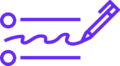Is your Mac running slower than usual? Whether you have an older MacBook or a relatively new iMac, over time, Macs can lose their speed and responsiveness. A slow Mac can be frustrating, especially when you rely on it for work, creative projects, or entertainment.
The good news? You don’t always need to upgrade your hardware to make your Mac run faster. With a few simple tweaks and maintenance steps, you can significantly improve your Mac’s performance and enjoy a smoother computing experience.
In this guide, we’ll walk you through the best ways to speed up a slow Mac in 2025, covering everything from software cleanup to system optimization.
Why Is Your Mac Slow?
Before speeding up your Mac, it helps to understand why it’s lagging:
- Too many startup programs: Apps launching at startup slow boot times.
- Low disk space: Macs need free storage space to work efficiently.
- Background apps: Multiple apps running consume RAM and CPU.
- Outdated macOS: Older system versions can cause sluggishness.
- Malware or adware: Rare but possible on Macs.
- Too many browser tabs: Chrome and Safari tabs can hog memory.
- Aging hardware: Limited RAM or older HDDs instead of SSDs.
1. Restart Your Mac Regularly
It sounds simple, but restarting your Mac can clear temporary files and free up system resources. Try to reboot at least once every few days if your Mac stays on for extended periods.
2. Update macOS and Apps
Keeping your system and apps updated ensures you benefit from the latest performance improvements and bug fixes.
- Go to System Settings > Software Update to check for macOS updates.
- Update apps via the App Store or their respective websites.
3. Manage Startup Programs
Many apps automatically launch when you start your Mac, which can slow down boot time.
- Open System Settings > General > Login Items.
- Review the list of apps launching at startup and remove unnecessary ones by selecting them and clicking the “-” button.
4. Clear Out Unnecessary Files and Apps
Freeing up disk space is crucial. Macs need at least 10-20% free space on the startup drive for optimal performance.
- Delete old files, downloads, and duplicate photos.
- Uninstall apps you no longer use by dragging them from the Applications folder to the Trash.
- Empty the Trash regularly.
Tip: Use the built-in storage management tool:
- Click on the Apple logo > About This Mac > Storage > Manage.
- Use recommendations like Store in iCloud, Optimize Storage, and Reduce Clutter.
5. Clean Your Desktop
Every icon on your desktop consumes system resources. Organize files into folders and keep your desktop tidy.
6. Close Unused Apps and Browser Tabs
Running multiple apps and browser tabs uses RAM and CPU, slowing down your Mac.
- Use Command + Q to quit apps fully.
- In browsers like Chrome, close tabs you’re not actively using.
- Consider switching to more memory-efficient browsers like Safari.
7. Reset PRAM and SMC
Sometimes, resetting your Mac’s PRAM (Parameter RAM) and SMC (System Management Controller) can fix performance issues:
- PRAM Reset:
- Shut down your Mac.
- Turn it on and immediately press and hold Option + Command + P + R for about 20 seconds.
- SMC Reset: (varies by Mac model; check Apple’s official guide for your specific model)
8. Optimize Storage with Third-Party Tools
There are excellent apps that help you clean junk files, cache, and duplicates safely:
- CleanMyMac X
- DaisyDisk
- CCleaner for Mac
Use these tools carefully and always backup your data first.
9. Upgrade Your Hardware (If Possible)
If you have an older Mac, upgrading hardware can give a significant speed boost:
- Upgrade to an SSD: Replacing an HDD with a Solid State Drive drastically improves speed.
- Add More RAM: More RAM allows better multitasking and smoother performance.
Check your Mac model’s upgrade options before buying.
10. Disable Visual Effects
macOS has many animations and effects that look nice but can slow down older Macs.
- Go to System Settings > Accessibility > Display.
- Enable Reduce motion and Reduce transparency.
11. Check Activity Monitor for Resource Hogs
Use Activity Monitor (found in Applications > Utilities) to identify apps using excessive CPU or memory.
- Sort processes by CPU or Memory usage.
- Quit or uninstall apps causing high resource usage.
12. Manage Browser Extensions
Browser extensions can slow down browsing and overall system performance.
- Regularly review and disable unnecessary or suspicious extensions in Chrome, Safari, or Firefox.
13. Turn Off FileVault (If You Can)
FileVault encrypts your startup disk, which can cause a slight slowdown on older Macs.
- Go to System Settings > Privacy & Security > FileVault.
- Turn it off if performance is a higher priority than full-disk encryption.
14. Avoid Desktop Widgets and Excessive Notifications
Widgets and constant notifications can consume system resources. Remove unneeded widgets and disable notifications for less critical apps.
15. Reinstall macOS as a Last Resort
If your Mac is still slow after trying everything, consider reinstalling macOS:
- Backup your data with Time Machine or an external drive.
- Restart your Mac and hold Command + R to enter Recovery Mode.
- Choose Reinstall macOS and follow the prompts.
A clean installation often restores original speed.
FAQs About Speeding Up a Mac
Q1: How often should I clean my Mac?
Try monthly or whenever you notice slowdown.
Q2: Can malware affect my Mac’s speed?
Yes, although less common than Windows, malware or adware can slow down your Mac. Use reputable antivirus or malware removal tools if you suspect infections.
Q3: Will upgrading macOS always speed up my Mac?
Not always. New macOS versions require more resources, so older Macs may run slower on the latest updates.
Conclusion
A slow Mac doesn’t have to ruin your day. With regular maintenance, storage management, and smart usage habits, you can keep your Mac running smoothly without investing in new hardware right away. Follow the steps above to speed up your Mac in 2025 and enjoy a faster, more efficient experience.